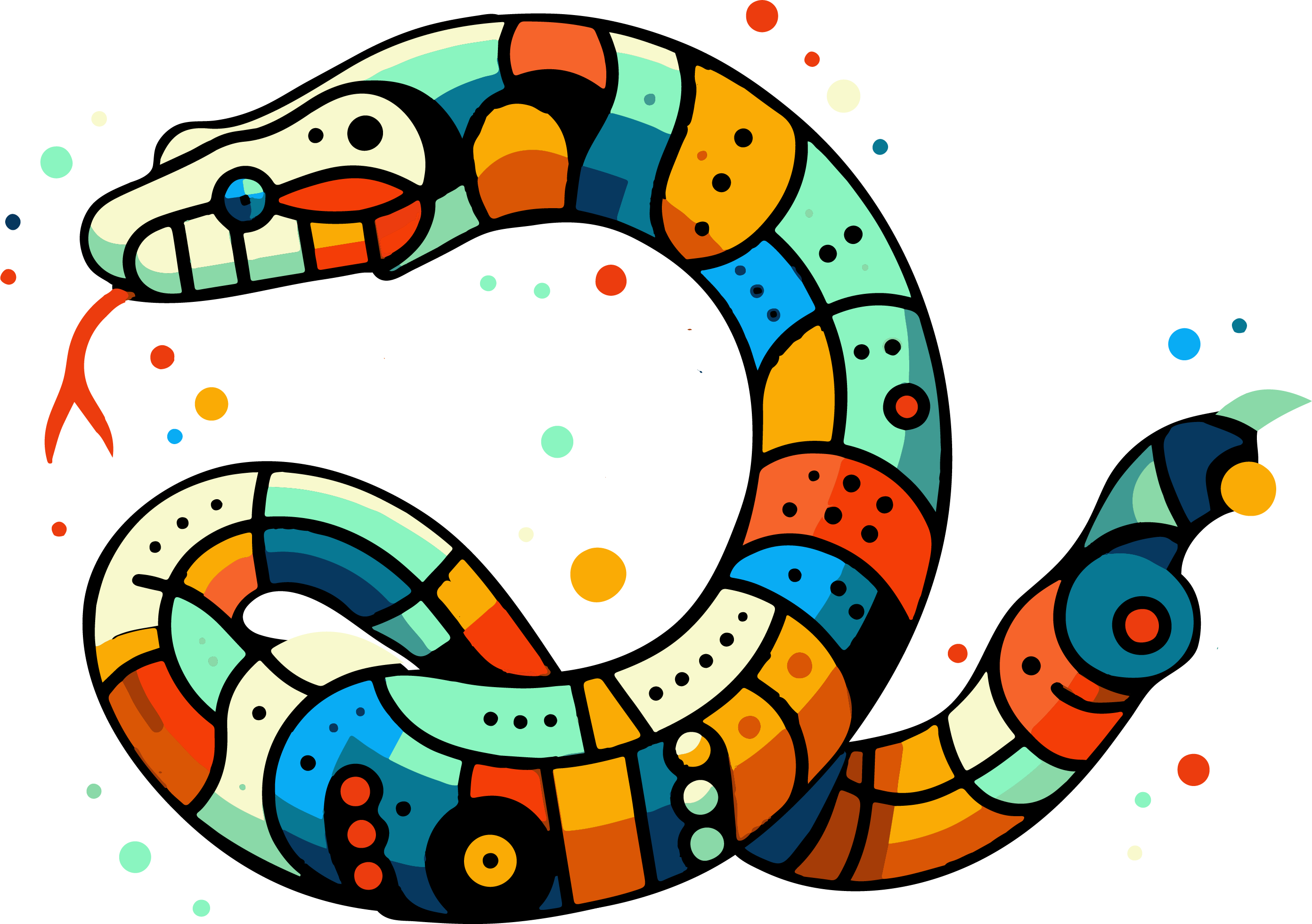19. Pandas - Part 2#
In the first part, we saw how to read a.csv file and explore basic properties. Here, we will take it a few steps further in dealing with (complex) data sets.
19.1. Data cleaning#
Data cleaning involves rearranging and processing data with the aim of making it more useful for subsequent analysis. We already took a step in this direction last time by reducing the number of columns to the most important ones.
import pandas as pd
import numpy as np
import os
root = os.getcwd()
filename = os.path.join(root, “my_data_folder”, 'pokemon.csv')
data = pd.read_csv(filename, delimiter=“,”)
cols = [
'name', 'type1', 'type2', 'speed', 'abilities','attack',
'defense', 'height_m', 'hp', 'weight_kg',
'generation', 'is_legendary'
]
data_selected = data[cols]
With data_selected.info() we can see that some columns do not contain the required 801 entries.
If we look at the table (e.g. with data_selected.head()), we see that some entries are called NaN. This stands for Not-a-Number and is the Numpy format for missing/unknown entries.
Pandas offers a range of options for dealing with such missing values. NaNs also exist in Numpy, but we have not explicitly looked at them there. In Numpy, such an entry can be created as np.nan.
In Pandas, these can be queried using .isnull() or isna(), where .any() indicates that the value should be True if at least one element is a NaN. Both methods do the same here, although “isnull” is perhaps confusing because it does not indicate whether a value is zero, but only whether a value is not present (NaN –> True).
print(data_selected.isna().any())
print(data_selected.isnull().any())
We can now display all columns in which individual values are missing:
data_selected[data.columns[data.isna().any()]]
19.1.1. And now? What to do with NaNs?#
Depending on what we want to do with our data, there are different strategies for dealing with missing values. In many cases, we can simply ignore them. If we calculate mean values (.mean()) or similar, these values are automatically not counted.
In other cases, we may want to replace the values, e.g. with “0”. But be careful! After that, these values will be counted when calculating sums or averages.
19.1.1.1. Replacing NaN#
In Pandas, you can replace values with .fillna():
data_selected.fillna(0).head()
But we can also use strings or other formats:
python data_selected.fillna(“unknown”).head()
If NaN cannot simply be replaced and should not occur in the further steps, then either the corresponding columns or rows must be removed from the table. This can be done in Pandas with .dropna().
data_selected.dropna().head()
Or to remove all columns with NaNs:
data_selected.dropna(axis=1).head()
19.1.2. Important:#
In Python, there are two options for methods that want to modify “their” object:
The object remains unchanged and a modified copy is output via
return.The object itself is modified.
In the case of Pandas, (1) usually takes place, see also https://pandas.pydata.org/pandas-docs/stable/user_guide/indexing.html#indexing-view-versus-copy.
This means that if we want to receive a modified DataFrame, we have to create it with =:
data_na_removed = data_selected.dropna()
data_na_removed.head()
19.2. Digging a bit deeper…#
Let’s take the analysis of the data a step further. What if we want to know more about individual groups?
We can use masks to address specific questions:
mask = data_selected[“type1”] == “bug”
data_selected[mask].head()
We can also use such masks to query properties about individual groups:
data_selected[mask][“weight_kg”].mean()
In principle, this works quite well and does what it is supposed to do. But (of course) Pandas also has a function for this that makes it even easier: groupby().
19.3. Groupby#
Pandas groupby (see Pandas documentation).
With grouby, all entries with certain categories can be summarized in Pandas. This makes it easy to quickly compare many properties.
data_selected.groupby(“type1”).mean()
Here the entries are sorted alphabetically by “type1”. To change the sorting, we simply add a sort_values() to sort by the desired column:
data_selected.groupby(“type1”).mean().sort_values(“speed”)
Groupby can also be used to count the number of elements in the respective groups:
data_selected.groupby(“type1”).count()
It is even possible to combine multiple groupby actions to create groups and subgroups:
python data_selected.groupby([“type1”, “is_legendary”]).mean()
This allows us to see what the average values are for a pokemon of a certain type, depending on whether it is “legendary” or not.
19.4. Plotting#
Finally, a few short plotting examples.
Since we just used groupby, we can also use this to create a plot. Incidentally, “stacked=True” means that the different bars should be attached to each other.
cols = [“attack”, “defense”, “hp”, “speed”, “weight_kg”]
data_selected.groupby(“type1”).mean()[cols].plot.barh(stacked=True)
There are nicer plots, but at least we can quickly see that the “weight_kg” entry in particular depends very much on the respective type1 group! So let’s have another plot for it:
data_selected.groupby(“type1”).mean()[“weight_kg”].plot.barh()
19.4.1. Intermezzo: data visualization#
Why is the plot up here pretty bad?
–> The order makes it very confusing! Imagine I ask which type is at position 3, 4, or 5…
The axis label for the x-axis is missing.
In general: Pandas plots with the help of matplotlib. For more elaborate graphics and customizations, the plots are therefore also programmed with matplotlib. But Pandas just gives you quick access to explore different plots.
Simple adjustments can also be made quite well with Pandas, or matplotlib commands can be combined with Pandas.
Therefore, here is another attempt:
ax = data_selected.groupby(“type1”).mean()[“weight_kg”].sort_values().plot.barh()
ax.set_xlabel(“weight [kg]”)
With Pandas, such calls quickly become very long and complicated because more and more functions/methods can be added one after the other. To make it a little clearer, you can also work with intermediate steps!
data_groupby_type = data_selected.groupby(“type1”)
data_mean_weight = data_groupby_type.mean()[“weight_kg”]
ax = data_mean_weight.sort_values().plot.barh()
ax.set_xlabel(“weight [kg]”)
19.4.2. A few more examples in the Jupyter Notebook of the lecture#
… moving stuff to jupyter notebooks (soon)
19.5. Pandas is huge!#
Finally, we would like to point out that we will not be able to cover the full range of Pandas in 2-3, or even 4-5 lectures. So the main thing is that you familiarize yourself with how to use Pandas and DataFrames and how to perform simple operations with them (e.g. slicing, sorting). For everything else, you can always check forums or the Pandas documentation to see if there is already a suitable Pandas method for your specific question:
https://pandas.pydata.org/pandas-docs/stable/reference/frame.html